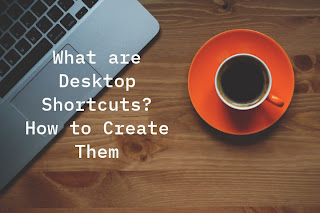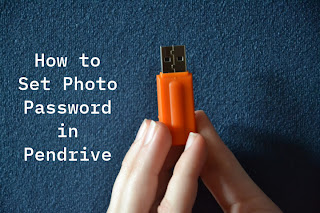Refreshing your computer makes any software program work better and also slightly increases its speed, so let's learn how to refresh your computer. If you run too many software programs together on your computer, then sometimes your system starts hanging, which also causes the apps to hang. Refreshing the computer also solves this problem.
Similarly, if you are transferring data to a pen drive or mobile and data transfer is taking a long time, refreshing also slightly increases the transfer speed, which reduces the time to transfer files.
The refresh option is not new, it is found in all versions of Windows, and you can refresh your computer not only with the mouse but also with the keyboard to increase desktop speed.
How to Refresh a Computer (How to Refresh a Laptop in 2023)
To refresh a computer or laptop, right-click on the desktop with the mouse and refresh. This makes all your computer programs work properly and also increases desktop speed.
Almost all computers provide a Refresh option, and it is seen not only on the desktop but also in folders, drives etc. As you know, all computers have a processor, and if you perform multiple tasks at once on the desktop, the processor speed decreases. Using the refresh option also increases processor speed, which makes programs run faster.
When you create a new folder or file or make any changes on the computer, you also refresh to see the change. For example, if you store too many image and video files in a folder on your computer and view that folder, the files load very slowly. You can also use this feature to view those image or video files.
Both mouse and keyboard input devices can be used to refresh the computer.
1. How to Refresh Laptop / Computer from Keyboard (Shortcut Keys)
You can easily refresh your computer or laptop using the keyboard shortcut key. Most people know that shortcut keys are used for copy, paste, delete, select etc. in the computer, and shortcut keys are also used in image and file editing softwares like Photoshop and Microsoft Office. Using the keyboard is faster than the mouse.
- Turn on your computer or laptop and go to the desktop.
- Then press the F5 key on the keyboard, this button is at the top of the keyboard. You can also refresh the computer with other shortcut keys, not just this button.
- To refresh any open or active window, press Ctrl + R keys on the keyboard.
- To refresh a Windows 10 computer, press Fn + F5 keys together on the keyboard.
- FN is a Function key, which is used to mute audio output, increase and decrease brightness, lock the keyboard, turn WiFi and Bluetooth on and off, etc.
2. How to Refresh Computer from Mouse
Most people use this method to refresh their Windows computer. This is also a very easy way for you to make your desktop speed fast in 2 steps. This method can be used in all Windows operating systems including Windows 7, Windows 8, 8.1 and Windows 10.
- Right click anywhere on the Windows 10 desktop with the mouse.
- View, Sort by, New, Display Settings etc. options will appear. Among all these Computer options, you have to bring the mouse cursor i.e. arrow to the Refresh option and then left click with the mouse.
3. How to Refresh any Browser Webpage
There is also an option to refresh webpages in a computer browser, which allows you to reopen any page without having to close the browser. Sometimes when you search anything in a browser due to slow net speed, the webpage does not show properly, so you can use this method.
- Open Chrome Browser on your computer and open the page you want to refresh.
- Then click on the Reload This Page icon on the left in this browser.
- This will reopen your page and all content including images, text etc. on the webpage will display properly.
FAQs
1. What is the difference between Computer Refresh and Restart?
Refresh and restart are two different functions. Refresh is used to increase system speed and update changes made on the desktop, while restart can be used to restart your computer again. When you restart your system, all running programs are also closed and the system restarts.
2. Can you refresh a computer from the keyboard?
Yes, for this you need to use the F5 shortcut key, and this button is found in all keyboards. It can be used in all Windows operating systems. In addition to this, you can also turn off and restart the desktop using shortcut keys.
You must have learned how to refresh a computer, you can also share this information with your friends.