If you are troubled by frequent calls on Instagram and are looking for a way to turn them off, then learn How to turn off Instagram Calls, when you accept someone's follow and message request on Instagram, that person can also call you along with sending you messages, and in this way as you accept more and more people's follow requests, you also start getting call notifications.
As soon as you connect the internet on your mobile, you start seeing notifications of Video Chat on it, so you can also turn off the notification of this chat, and this feature is available in this messenger itself.
How to turn off Instagram Calls (Turn off video calls)
To turn off calls on Instagram, you need to click on Settings & Privacy then click on Notifications and then click on Messages and Calls and select Off in Video Chat.
By turning off Instagram Calls, whenever someone calls you on this messenger, you will not get its notification and until you do not see it in Calls, you will not even know that someone had called you too.
You can make Video Calls on Instagram and even if you don't open this messenger, you still get notifications of it, that is, like other messengers, notifications of messages and calls are shown to you on the mobile screen, and you can also turn it off, You can also turn off Channel Message & Room notifications on Instagram, and turn off all incoming Video Chats, so if someone sends you a message or calls you in any Coversation Group, you will not know about it.
After this update in the Messenger, many options have changed, some features look different here and can be enabled and disabled.
Turn off Calls on Instagram
- Click on the profile icon on the right side in the Instagram App and then click on the 3 lines.
- After this click on Settings & Privacy.
- Here you will see the Notifications option, click on it.
- Click on Messages & Calls in Instagram.
- Now if you scroll down, you will see the Video Chats option, Everyone option will be selected in it by default, and some options will be visible.
Everyone - It means that anyone can video call you and whenever someone calls you, you will get its notification.
From Profiles i Follow - This option means that only those who you are following on Instagram will be able to video call then you will get the notification, and if someone you are not following, makes a video chat then its Notification will not be Shown.
Off - With this you can turn off all call notifications of Instagram, with this whoever you are following and whoever is following you, if any of them calls you, you will not get its notification on Instagram messenger.
Select Off from all these options.
- Then you will be told that if you turn off notifications, Instagram Incoming Calls will not be visible to you, you have to click on Turn Off.
How to turn off messages on Instagram
Just like Calls on Instagram, you can also turn off Message notifications, it turns off all individual and group chat messages, you must have seen that whenever someone sends you a new message, that notification appears in the notification bar, and from this you can see who sent the message from the notification bar itself, and can also see the message, but if you don't like this message notification then you can turn it off.
- You have to click on Notifications in Instagram Settings in the same way as you have turned off Instagram Calls.
- And clicking on Messages & Calls here, the option named Messages From Individual and Group Chats will be visible, From Primary Only option will be selected in it, select Off in it.
- Options to customize Social Channel Messages, Broadcast Channel Replies etc are also available here, and you can make changes as per your choice in all these options.
FAQs -
How to turn on Instagram Calls?
After turning off calls on Instagram, you can turn it on again, for this you have to remove the notification off, in the option of messages and calls in the Instagram settings you have to select Everyone in Video Chat, with this anyone who calls you then notifications will start appearing on your mobile.
What is the second method to turn off calls on Instagram?
You can also turn off the notification of Call from Mobile Settings in this messenger, all Android smartphones have the option to manage app notifications for users, after opening the Apps section in your Phone's settings, when we open Instagram here, you have to click on Notification and Disable Allow Notification,
Along with this to turn off Instagram Video Calls, after clicking on Permissions, we will click on the Camera, Microphone options and here we will select the Don't Allow option, this will turn off call notifications on this messaging app, you can also use this method on Facebook Messenger, Snapchat not just on Instagram.
You can share this information on how to turn off Instagram Calls on social media sites, if you liked this post related to this social messaging app, then share this post on other social sites as well.
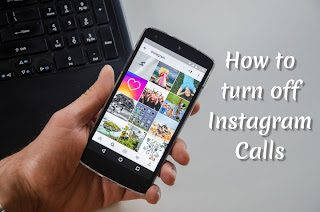
ConversionConversion EmoticonEmoticon