If you are a mobile user and want to know how to remove fingerprint lock, then you are at the right place. Smartphones come with many features that make the phone smart. Keypad phones offered users only a few lock options, but Android offers many password options like Pattern, Fingerprint, Face lock etc. which not only secure your mobile but also make your device look better.
Pattern lock can be seen in almost everyone's phones, but you can also use fingerprint. After this, you will not have to enter the pattern every time to unlock your phone, and you will be able to unlock your phone with just your fingerprint.
How to Set Fingerprint Lock on Mobile
- Go to settings on your phone and then click on Password & Biometrics option.
- Here you will see options like Lock Screen Password, Set Privacy lock etc. Click on the add Fingerprint option.
- After that, you will be asked to touch your finger on the fingerprint lock. If the sensor is on the screen, touch the screen, otherwise click on the fingerprint sensor button.
- Now you have to keep touching your finger on the sensor until it is fully scanned. Once your fingerprint is fully scanned, click on the Done option.
How to Remove Fingerprint Lock
- After adding fingerprint in mobile, you can also remove it. For this, go to settings on your phone again and click on Password & Biometrics option.
- Now click on the fingerprint Lock option.
- Here you will see many options. Click on the delete icon next to the Finger1 or whichever fingerprint you want to remove and then click on Delete option.
How to Remove Fingerprint Lock from App Lock
If you are using App Lock on your phone and have set fingerprint lock on your device's apps, you cannot remove it from Mobile Settings. This is because it is not your device's lock but a lock of an app. To remove this Fingerprint Lock, follow these steps:
- Click on Settings in App Lock.
- Here you will see the Fingerprint Unlock option which will be enabled.
- Disable this Fingerprint unlock option by clicking on it.
- The options vary in every App Lock, so if you do not see these options in your app to remove Fingerprint Lock, go to Mobile Settings, click on Apps and clear the data of App Lock app. This will remove the lock.
What is Fingerprint Lock and How Does it Work
Many people store a lot of important data like videos, images, documents etc. in their phones. So it becomes necessary to secure your data by setting a password on your phone. You can use any lock like PIN or pattern, but these are all ordinary.
If your mobile has a fingerprint sensor, you can also set Fingerprint Lock on your phone. For this, you will not have to use any app but can set the lock on your phone without any app.
If your device does not have a fingerprint sensor, you cannot use this lock option. It is important to have security options to keep mobile data safe because when your device is locked, no one can check or open your phone and access any of your data like contacts, images, videos, documents etc. without your permission.
Conclusion
You must have learned what Fingerprint Lock is and how to Enable/Disable it. Like the fingerprint sensor, there are many other Smartphone Sensors in mobiles like Gyroscope, Accelerometer, Proximity, Geomagnetic etc. Mobile sensors are used for many tasks like rotating the phone, receiving calls etc.
You must have noticed that when someone calls you and you bring the phone near your ear, its light automatically turns off. This is due to the Proximity sensor. Similarly, users also get the Auto Rotate option to rotate the screen in Portrait and Landscape view. That means whenever you watch a video on your phone and rotate the device, the video changes from vertical to horizontal view. This is done by the Accelerometer Sensor.
The phone's brightness is very important because higher brightness is required during the Day and lower brightness at Night to properly operate the device. Most phones also offer Auto Brightness option to automatically decrease brightness at Night and increase during Daylight. The reason for this is the Ambient Light Sensor.
Similarly, phones also have a Fingerprint Sensor for scanning and verification. Friends, you must have learned about setting and removing Fingerprint Lock on mobile. If you liked this useful information, share it on social media with your other friends and keep visiting our site for more such new information.
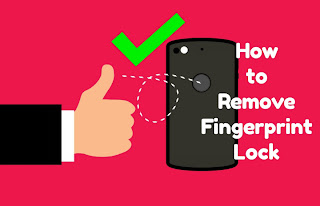
ConversionConversion EmoticonEmoticon