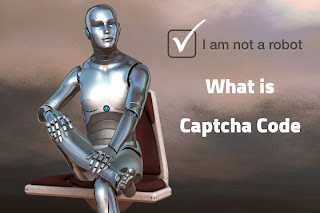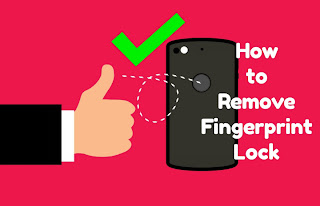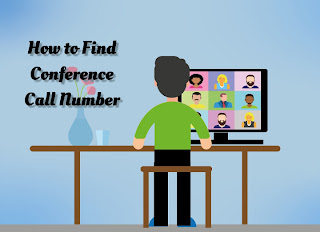A SIM card is required in a mobile phone to make calls, send SMS and use internet data. This SIM card can be from any telecom company. Here I will tell you how to find out on whose name the SIM card is registered, because sometimes you must have seen many such numbers in your mobile device which are not saved in the device's Contacts. Although there are SIM cards of telecom companies like Airtel, VI, Jio, BSNL etc, and they provide different offers to customers.
You can find out the name of the SIM card owner using just the mobile number. There are many applications to check the details of an unknown number, and here I will tell you about 4 ways through which you can find out on whose name the SIM is registered. And for this you will not have to pay any charge or register on any website or create an account. To get the number's details, you need to install the Caller ID app on your device.
And after that you can search for a number and find out whose SIM card it is registered to. The important thing to note here is that mostly only the name that his/her friend or anyone saves in phone Contacts is visible here. Many people have many numbers saved in their Contacts, and the Caller ID app asks for phone and Contact permission from you, and that's how these apps show the details of any number.
How to Check Whose Name the SIM Card is Registered To
- Download and install the Truecaller Caller ID app from Play Store on your phone. This app has been downloaded 1 billion times so far and has a rating of 4.3.
- After installing this Caller ID app on your device, open it. If you are using Truecaller for the first time, you will need to create an account on it to find out on whose name the SIM is registered. You can create an account with your Mobile Number and also get the option to login with Facebook.
- This app will ask for permissions like Phone, Message etc. Grant permission by clicking on Allow. After this you will be asked to enter a number. Enter your mobile number and it will be automatically verified.
- Then you will see the option to create a profile. You can login with your facebook account or if you don't want to use Facebook account then click on the 'Type Name Manually' option. (To find the owner of a SIM card on Truecaller you need to create an id, only then you can use this app)
- If you choose the Facebook option then you will be asked to login with your facebook account, and then your Truecaller App ID will be created successfully. After choosing the Type Name Manually option, you will be asked to enter First Name, Last Name and Email. Enter your name and email and click Continue.
- After this the Truecaller homepage will open. Now to check whose name the SIM is registered to, click on the 'Search Number, Name & More' option.
- Then enter the number of that SIM in the search box whose owner's name you want to find out. After this you will see the name.
Note - It is necessary to have an internet connection on your mobile to find a name from any number. If your device does not have an internet connection, then after entering the number, the owner's name will not be visible.
How to Check Whose Name the SIM Card is Registered
You can also find out on whose name the SIM card is registered from desktop device. For this you need to use Truecaller Caller ID app only, but if you don't want to install Caller ID apps on your mobile then to check online whose name the SIM is registered to, you can open the official website of Truecaller on your desktop computer.
- Open Chrome Browser on your computer and search for Truecaller.com in the Search Bar.
- After this you will see the Truecaller site. Here you will see the 'Search Phone Number' option. Enter any SIM number here whose name you want to find out, and after entering the number click on the Search icon.
- Then you will see the Sign In option. Here you will be asked to Sign In with your Google account or Microsoft account. If you want to login to Truecaller with your Google Account then choose the Sign in with Google option and if you want to login with Microsoft Account then click on Sign In With Microsoft.
- After this you will see the details of the SIM number. In this way, without installing any app on your device, you can check whose name the SIM is registered to. Along with this, here you also get to see the name of the telecom operator.
How to Check SIM Card Name (Official App)
Almost all telecom companies provide their application to users, through which you can see the name and number of the sim card, and also get the option to view Call History. For this you need to download and install the app of the telecom company whose SIM you are using, in your device.
How to Know Whose Name Jio SIM is Registered
- Download and install My Jio App from Play Store on your phone.
- After installing this MyJio App, open it. Here you will see the option to enter the phone number.
- Enter the number of whichever Jio SIM number you want to find out the name for.
- After this a verification code will come to your number, which you have to put in the verification code box.
- Now you will be successfully logged in to the Jio app. Here click on the Menu icon. After this the name with which your SIM is registered will be visible here, and you can also see your number here.
In this Myjio App you get many more options like data, Plan etc.
How to Know Whose Name Airtel SIM is Registered
- First download Airtel Thanks App from Play Store on your mobile.
- After installing this Airtel Thanks, open it. You will see the option to enter Mobile Number. Enter your 10 digit Airtel mobile number whose details you want to check and click on Send Otp option.
- After this a OTP code will come to your number. Put that code in the Otp Code box and click on the Log In option.
- Then you will be logged in to the Airtel Thanks App. Here you will see the Profile Icon. Click on this Profile Icon, after which the name with which the SIM is registered will be visible.
How to Check Online Whose Name Vi SIM is Registered
Android users can download the Vi App, which is the app for both Vodafone and Idea telecom companies, from the Play Store. You can check through the VI app on whose name your Vodafone and Idea sims are registered.
- After installing the Vi App and opening it, you will see the option to enter the Mobile Number. In Enter Your Mobile Number, enter the number of that SIM whose owner's name you want to find out and then click on the Send Otp option.
- After this a code will come to your number. Enter the code and click on Login With Otp option.
- Then you will see the Get Started option. Click on this option.
- Now the VI app homepage will be visible here. Here you can also see the Recharge plan, Data etc. Your Number will be visible here, and along with that you can also see on whose name the VI Sim is registered.
Apps to Tell SIM Card Name
You can find the owner's name of the SIM card using the Caller id App. This app provides many options like Phone Number Search, Call Blocker, Smart Dialer, Caller Id etc. Here you just have to enter the number of that SIM in Phone Number Search whose owner's name you want to find out, and then you can see the name with which that number is registered. Apart from this, the Instant Caller Id feature is also available, which when used, whenever a call comes on your Phone from an Unknown or New Number, the name of the caller appears.
How to Know Whose Name Any SIM is Registered
It's not that you can only find the details of an unknown number when it comes on mobile. You can also find out on whose name your mobile SIM is registered. Almost all telecom providers also provide their app for mobile users through which you can see Balance, Data, SMS and the active plan on your number. And when you login with your number in these applications, your name is also visible. The name you see here is the name with which the SIM is registered. SIM is required in phone to make calls, send SMS, use internet etc. Although internet can also be enabled in phone via Wifi, but if you want to call someone on their number, you can only do it via SIM and recharge plan is also required for Call and Data. Many people don't remember their SIM number, so if you don't remember the number then you can save it in Contacts with your name. This way you don't need to call someone's number to find your mobile number. You can go to Contacts, write your name and see your number.
FAQs
Can we find out whose name the SIM is registered to?Yes, for this you can use the Caller ID app.
How to check whose name the SIM Card is registered to?For this you need to download the app of whichever telecom company's SIM you have from the internet, and login with your number in it.
How to see your own SIM number?All telecom companies like Airtel, Jio, Vi etc have different USSD codes to see the number, and in their official app your number is visible.
How to find out whose mobile number it is?For this you need to use Caller Id Apps on your phone. Here you can search for a Number and find out the owner's name.
Conclusion
Friends, you must have learned how to find out on whose name a SIM card is registered. The name that appears when you search any SIM number from a caller ID app is not completely accurate. Sometimes incorrect names also appear here. But when you use the official app of the SIM, it shows you the completely accurate name. So if you want to check on whose name the SIM is registered, use their official app only. This way you can check the name along with the recharge plan, balance, net balance etc. and also get the option to view call history or call details.
If you found this information useful and helpful, do share it with your other friends on social media.